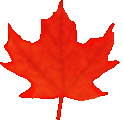Liens de la barre de menu commune
Liens institutionnels
-
Bureau de la traduction
Portail linguistique du Canada
-
TERMIUM Plus®
-
Titres
- Aboriginal Titles
- Adjective/Adverb Aptitude
- A Look at Terminology Adapted to the Requirements of Interpretation
- Alphabet soup
- A Passion for Our Profession
- Apostroph-Ease
- A Procedure for Self-Revision
- A Question of Sound, not Sight
- Are You Begging the Question?
- Are you concerned about data security?
- Assessing translation memory functionalities
- A trilingual parliamentary glossary
- Baudelaire translated in prison by a translation professor
- Big bang and gazing into the twitterverse
- Bill Gates Protecting the Spanish Language?
- Boost Your eQ (E-mail Intelligence)
- Brave New World: Globalization, Internationalization and Localization
- Bridging the Gap
- Canada’s jurilinguistic centres
- Canadian Bijuralism: Harmonization Issues
- Cancelling Commas: Unnecessary Commas
- Changing Methodologies: A Journey Through Time
- Character Sets and Their Mysteries. . .
- Clear and effective communication for better retention of information
- Clear and effective communication: Make your readers’ task easier
- Clear and Effective Communication: Reducing the Level of Inference
- Closing in and trailing off: More digressions in punctuation
- Cloud computing
- Comashes and interro-what’s‽: Digressions in punctuation
- Commas Count: Necessary Commas
- Conference Interpretation: A Small Section with a Big Mission
- Controlling Emphasis: Coordination and Subordination
- Coping with Quotation Marks
- Corpus use and translating
- Don’t throw in the towel!
- Dubious Agreement (Part I)
- Dubious Agreement (Part II)
- Email: At once a blessing and a curse
- Emergence of New Bijural Terminology in Federal Legislation
- English Then and Now
- English Usage Guides (1974, vol. 7, 4)
- English Usage Guides (1974, vol. 7, 5)
- English Usage Guides (1974, vol. 7, 6)
- Evaluating Interpreters at Work — or Trying Not to Feel Superfluous
- Excuse Me, Have You Misplaced Your Modifier?
- FAQs on Writing the Date
- FAQs on Writing the Time of Day
- Fifty Years of Parliamentary Interpretation
- Flotsam and Jetsam of Question Period
- Forty Years of Development in the Blink of an Eye
- From book crossing to wikis
- From brand names to the smart grid
- From catchphrases to unfriend
- From Ocean to Ocean: Names of Undersea Features in the Area of the Titanic Wreck
- Further questions from the inbox
- Gender-neutral writing (Part 1): The pronoun problem
- Gender-neutral writing (Part 2): Questions of usage
- Getting to the point with bullets
- Globalization and the Forgotten Language Professionals
- Grammar Myths
- Green Buildings: Passive Solar Design
- High-Tech Translation in the Information Age
- How English has been shaped by French and other languages
- How to improve your Internet conversations
- Hyphens and Dashes—The Long and the Short of It
- Hypothetically Speaking: The English Subjunctive
- In future or in the future: What’s the difference?
- Introduction to macros for language professionals
- Irish Terminology Planning
- Is dictation outmoded?
- It’s a Long Way from Tickle Bay to Success
- "It’s very fun" may no longer be very funny
- Jurilinguistic Management in Canada
- Latin American Idiomatic Expressions
- Less is More: Eliminating on a… basis
- "literacy" and "information literacy"
- Machine translation in a nutshell
- Mankind’s Mother Tongue in the 24th Century
- More on abbreviations
- More Questions from the Inbox
- My quest for information in 2010
- National languages and the acquisition of expertise in technical translation
- Neologisms in dictionaries
- Neologisms then and now
- New questions from the inbox
- New words and novelties
- Old Church Slavonic: It Reads Like a Novel… Almost!
- Online and Offline: To Hyphenate or Not
- Open letter to young language professionals
- Pan-African Glossary on Women and Development
- Parallelism: Writing with Repetition and Rhythm
- Passive Voice: Always Bad?
- Personification of Institutions
- Plain Language: Breaking Down the Literacy Barrier
- Plain Language: Creating Readable Documents
- Plain Language: Evaluating Document Usability
- Plain Language: Making Your Message Intelligible
- Podcasting and Parkour: A Look at 2005
- Portmanteau words
- Prepositional usage with disagree
- Pronoun Management 101
- Pronouns: Form Is Everything
- Publishing in the digital era and expressions in the news
- Punctuation Myths
- Punctuation Pointers: Colons and Semicolons
- Putting It (Even More) Plainly
- Putting It Plainly
- Quasquicentennial
- Questions from the Inbox
- Realistic dreams of a language professional
- Résumés: Up Close and Personal
- Some Thoughts on the Translation of "Volet" into English
- Standing Order 21—We go in hopeful and come out thankful
- Style Myths
- Technical Accuracy Checks of Translation
- That and Which: Which is Which?
- The alchemy of words: Transforming “Le vaisseau d’or” into “The Ship of Gold”
- The Auxiliary Verbs "Must", "Need" and "Dare"
- The case of the disappearing colon: Death by bullets
- The Classification of Bills in the House of Commons
- The Deep Web
- The Diversity of the Abbreviated Form
- The Elusive Dangling Modifier
- The good ship Update
- The Grammar of Numbers
- The How-Tos of Who and Whom
- The human–machine duo: Productive…and positive?
- The Japanese Language: A Victim’s Impressions
- The Language of Shakespeare
- The Language That Wouldn’t Die
- The Other Germanic Threat That French Staved Off
- The People Versus Persons
- There May Be a Hypothec in Your Future!
- The secrets of syntax (Part 1)
- The secrets of syntax (Part 2)
- The SVP Service: A brief history
- The Translation of Hidden Quotations
- The ups and downs of capitalization
- The ups and downs of online collaborative translation
- The Use of the Hyphen in Compound Modifiers
- Through the Lens of History: Colourful personalities, perks and brilliant comebacks
- Through the Lens of History: French: The working language in the West
- Through the Lens of History: Historic, fateful or comical translation errors
- Through the Lens of History: Jean L’Heureux: Interpreter, false priest and Robin Hood
- Through the Lens of History: John Tanner, a white Indian between a rock and a hard place (I)
- Through the Lens of History: John Tanner, a white Indian between a rock and a hard place (II)
- Through the Lens of History: Joseph de Maistre or Alexander Pushkin? The confusion caused by Babel
- Through the Lens of History: Scheming Acadians and translators "dealt a blow to the head by fate"
- Through the Lens of History: Translating dominion as puissance: A case of absurd self-flattery?
- To Be or Not To Be: Maintaining Sentence Unity
- To Drop or Not to Drop Parentheses in Telephone Numbers
- Training Interpreters for La Relève-Part I
- Training Interpreters for La Relève-Part II
- Training Interpreters for La Relève-Part III
- Translating Arabic Names
- Translating the World: Out of Africa
- Translating the World: Uncharted waters
- Translating tweets
- Translation and Bullfighting
- Translation memories and machine translation
- Translators and ad hoc terminology research in the 21st century
- TRENDS
Free Public Domain Software - Trends
This Ordeal has Gone on Long Enough
(Free the data! Free the data! Free the data!) - Understanding Poorly Written Source Texts
- Understanding search engines
- Usage Myths
- Usage Update (Part 1): Verbifying
- Usage Update (Part 2): Deplorable or Acceptable?
- Using headings to improve visual readability
- Voice recognition for language professionals
- Voicewriting
- Voluntary Simplicity in Translation
- Web Addresses: Include http:// and www.?
- WeBiText to the rescue
- Well-Hyphenated Compound Adjectives
- Well-kept translation memory secrets
- What does "Organic" Actually Mean?
- What is a wiki?
- What’s hot
- What’s New?
- Why Do Minutes Count?
- Words First: An Evolving Terminology Relating to Aboriginal Peoples in Canada
- Words from the West
- Wordsleuth (2000, vol. 33, 2)
- Wordsleuth (2000, vol. 33, 4)
- Wordsleuth (2001, vol. 34, 3): The Kumbh Mela
- Wordsleuth (2001, vol. 34, 4): Rip, Mix, Burn?
- Wordsleuth (2002, vol. 35, 1): Too Many Words: Redundancies and Pleonasms
- Wordsleuth (2002, vol. 35, 2): Never Say Never to an Oxymoron
- Wordsleuth (2002, vol. 35, 3): Redundancies—Again
- Wordsleuth (2002, vol. 35, 4): Quiz on Prepositional Usage
- Wordsleuth (2003, vol. 36, 2): A War of Words
- Wordsleuth (2003, vol. 36, 3): Absolute Adjectives—Not So Absolute After All
- Wordsleuth (2004, vol. 1, 1): Of Bangbellies and Banquet Burgers: Updating the Canadian Oxford Dictionary
- Wordsleuth (2004, vol. 1, 2): Canadian English: A Real Mouthful
- Wordsleuth (2004, vol. 37, 1): LET’S PARTY!
- Wordsleuth (2004, vol. 37, 2): Here’s to Your Health!
- Wordsleuth (2005, vol. 2, 1): Would a Camrosian by any other name smell as sweet?
- Wordsleuth (2005, vol. 2, 2): 2004 - A YEAR IN WORDS
- Wordsleuth (2005, vol. 2, 3): The Words of Our Lives
- Wordsleuth (2006, vol. 3, 2): Brand Awareness
- Wordsleuth (2006, vol. 3, 3): Test Your Knowledge of Canadiana!
- Wordsleuth (2006, vol. 3, 4): The Dictionary: Disapproving Schoolmarm or Accurate Record?
- Wordsleuth (2007, vol. 4, 1): When the Eye-Gazing Party Ends in a Bump
- Wordsleuth (2007, vol. 4, 2): Rule Britannia
- Wordsleuth (2007, vol. 4, 3): Games Canadians Play
- Wordsleuth (2007, vol. 4, 4): Loyalists to Loonies: A Very Short History of Canadian English
- Wordsleuth (2008, vol. 5, 1): Status quo
- Wordsleuth (2008, vol. 5, 2): Ptoing the Line for a Small Phoe
- Wordsleuth (2008, vol. 5, 3): Test Your Spelling!
- Wordsleuth (2008, vol. 5, 4): All in the Same Boat
- Words Matter: Going Solar
- Words Matter: In the aftermath of Copenhagen
- Words Matter: Translating IT metaphors is not always easy
- Words on the street (Part 1)
- Words on the street (Part 2)
Divulgation proactive
Avis important
La présente version de l'outil Favourite Articles a été archivée et ne sera plus mise à jour jusqu'à son retrait définitif.
Veuillez consulter la version remaniée de l'outil Favourite Articles pour obtenir notre contenu le plus à jour, et n'oubliez pas de modifier vos favoris!
La zone de recherche et les fonctionnalités
Using headings to improve visual readability
It takes more than eye-catching graphics to make a document visually effective. Headings make organization and structure obvious by providing the visual cues readers need to quickly scan a document and find the information they want. Here are some guidelines on how to make the most of headings.
Start setting up your heading hierarchy while you organize your ideas. As you divide your information, write a heading for each major topic. As you break down each topic into logical, understandable chunks, write subheadings, column headings and paragraph headings. If you normally make an outline before you start writing, you’re used to this type of activity—all you have to do now is bring the headings from your outline into the actual document. Sometimes when you aren’t sure what to write, determining what the different sections will be can help you figure out what you, and your readers, need to know.
A typical document has a title plus three to five heading levels. Try to use fewer than six levels of headings. If you find yourself with complex hierarchies of headings, you may need to restructure—for instance, turning large subsections into their own sections.
Each level has its own style, which can include font, font style (bold, italics), size, line spacing (single, 1.5), justification (left, centre) and capitalization (title case, sentence case1). These styles make it easy for readers to quickly identify the different levels. It’s important to apply heading level styles consistently throughout your documents, so readers always know how to scan for information.
Most word processors have default styles for heading levels; some use different fonts for each level, others use variations of the same font. You can also customize your own heading level styles.
Word processors offer a variety of fonts, but you don’t need to use more than two or three in a document. In fact, one clean simple font, such as Arial or Verdana, is often enough. Here’s a set of styles you can use without changing font:
| Heading type | Size | Font style | Justification | Capitalization |
|---|---|---|---|---|
| title | 18 pt | bold | left | sentence case |
| level 1 | 16 pt | bold | left | sentence case |
| level 2 | 14 pt | bold | left | sentence case |
| level 3 | 12 pt | bold | left | sentence case |
| level 4 | 10 pt | bold | left | sentence case |
Headings need to be informative and specific, without going into as much detail as the text that follows them. Try to keep them to one line.
Most headings come in the form of questions, statements or single words.
If you can anticipate the questions your readers will ask, question headings are especially useful. For example, a heading such as "What should I do if I forget my password?" provides the most specific information. The question/answer format is also easy to scan. Avoid creating question headings where the answer is only one word.
Statement headings can be very specific too, but they don’t scan as well as questions. Indeed, a heading such as "Getting a new password" is specific, but not as eye-catching as a question.
One-word headings can be vague. If you use only one word, make sure its meaning and its relationship to the text that follows it are very clear. For example, avoid vague headings such as "Information" and "Questions."
Consistency, directness, conciseness and a personal tone are vital to technical and non-technical writing alike. But technical writing uses standard phrasing for certain headings.
Procedure topic headings are typically gerund phrases, and the actual procedure headings take an infinitive. How-to and imperative phrases are also acceptable for procedure headings. For example, the heading "How to create a temporary password" meets technical writing standards.
Although there are no specific rules, you can ensure that your headings contribute to overall readability by maintaining grammatical parallelism among same-level headings. For instance, make all your level 1 headings questions, all your level 2 headings how-to statements and your level 3 headings gerund phrases:
A document needs to be at least 50% white space to be visually readable.
Document titles are the only headings that are sometimes centre justified and written in title case, but increasingly even they are moving left and adopting sentence case.
It takes less effort for readers to start from the same point on each line than to jump from left to centre and back again. Left justifying all parts of a document gives readers a predictable starting point. Furthermore, it maximizes the amount of white space running down the right side of the page.
It also takes less effort to read headings in sentence case than in all capital letters. Reading slows down with these headings because the words lose their shape and look more like LONG STRINGS OF LETTERS.
Using title case can produce inconsistencies in capitalization. For example, it’s hard to tell whether the nouns in this heading are proper or common: Submitting Disclosure Policy Forms to the Policy Officer. If you were writing or translating a similar document, and you saw the heading in title case, you might assume that the nouns are proper and then capitalize them in the body of your text or translation. But when the heading is written in sentence case, it’s clear that the nouns are common: Submitting disclosure policy forms to the policy officer. Using sentence case in headings cuts down on the research time and confusion that inconsistent capitalization causes. For the same reason, capitalize proper nouns that appear in a sentence case heading, just as you would in the body text.
Don’t increase heading font size to fill up an entire line. Leave lots of white space around headings to help readers scan and to keep your document from becoming dense.
- Leave more white space above a heading than below it.
- Leave one line of space between a heading and the text that follows it, but not between a subheading and the text that follows it.
Planning, designing and writing clear and effective documents is hard work, but your readers benefit from your efforts. So, if you create a particularly successful document, reuse it by turning it into a template for future projects. If you work with an in-house graphic design or desktop publishing team, ask them to help. In the long run, this saves time and money and helps keep your documents consistent.
- 1 Title case: The words in English titles are traditionally all capitalized, except for internal articles, prepositions, and conjunctions. [http://www.nationmaster.com/encyclopedia/Title-case].
Sentence case in a general sense describes the way that capitalization is used within a sentence. Sentence case also describes the standard capitalization of an English sentence, i.e. the first letter of the sentence is capitalized, with the rest being lower case (unless requiring capitalization for a specific reason, e.g. proper nouns, acronyms, etc.). [http://www.nationmaster.com/encyclopedia/Sentence-case].
© Services publics et Approvisionnement Canada, 2024
TERMIUM Plus®, la banque de données terminologiques et linguistiques du gouvernement du Canada
Outils d'aide à la rédaction – Favourite Articles
Un produit du Bureau de la traduction