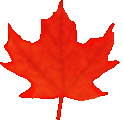Common menu bar links
Institutional Links
-
Translation Bureau
Language Portal of Canada
-
TERMIUM Plus®
-
Titles
- Aboriginal Titles
- Adjective/Adverb Aptitude
- A Look at Terminology Adapted to the Requirements of Interpretation
- Alphabet soup
- A Passion for Our Profession
- Apostroph-Ease
- A Procedure for Self-Revision
- A Question of Sound, not Sight
- Are You Begging the Question?
- Are you concerned about data security?
- Assessing translation memory functionalities
- A trilingual parliamentary glossary
- Baudelaire translated in prison by a translation professor
- Big bang and gazing into the twitterverse
- Bill Gates Protecting the Spanish Language?
- Boost Your eQ (E-mail Intelligence)
- Brave New World: Globalization, Internationalization and Localization
- Bridging the Gap
- Canada’s jurilinguistic centres
- Canadian Bijuralism: Harmonization Issues
- Cancelling Commas: Unnecessary Commas
- Changing Methodologies: A Journey Through Time
- Character Sets and Their Mysteries. . .
- Clear and effective communication for better retention of information
- Clear and effective communication: Make your readers’ task easier
- Clear and Effective Communication: Reducing the Level of Inference
- Closing in and trailing off: More digressions in punctuation
- Cloud computing
- Comashes and interro-what’s‽: Digressions in punctuation
- Commas Count: Necessary Commas
- Conference Interpretation: A Small Section with a Big Mission
- Controlling Emphasis: Coordination and Subordination
- Coping with Quotation Marks
- Corpus use and translating
- Don’t throw in the towel!
- Dubious Agreement (Part I)
- Dubious Agreement (Part II)
- Email: At once a blessing and a curse
- Emergence of New Bijural Terminology in Federal Legislation
- English Then and Now
- English Usage Guides (1974, vol. 7, 4)
- English Usage Guides (1974, vol. 7, 5)
- English Usage Guides (1974, vol. 7, 6)
- Evaluating Interpreters at Work — or Trying Not to Feel Superfluous
- Excuse Me, Have You Misplaced Your Modifier?
- FAQs on Writing the Date
- FAQs on Writing the Time of Day
- Fifty Years of Parliamentary Interpretation
- Flotsam and Jetsam of Question Period
- Forty Years of Development in the Blink of an Eye
- From book crossing to wikis
- From brand names to the smart grid
- From catchphrases to unfriend
- From Ocean to Ocean: Names of Undersea Features in the Area of the Titanic Wreck
- Further questions from the inbox
- Gender-neutral writing (Part 1): The pronoun problem
- Gender-neutral writing (Part 2): Questions of usage
- Getting to the point with bullets
- Globalization and the Forgotten Language Professionals
- Grammar Myths
- Green Buildings: Passive Solar Design
- High-Tech Translation in the Information Age
- How English has been shaped by French and other languages
- How to improve your Internet conversations
- Hyphens and Dashes—The Long and the Short of It
- Hypothetically Speaking: The English Subjunctive
- In future or in the future: What’s the difference?
- Introduction to macros for language professionals
- Irish Terminology Planning
- Is dictation outmoded?
- It’s a Long Way from Tickle Bay to Success
- "It’s very fun" may no longer be very funny
- Jurilinguistic Management in Canada
- Latin American Idiomatic Expressions
- Less is More: Eliminating on a… basis
- "literacy" and "information literacy"
- Machine translation in a nutshell
- Mankind’s Mother Tongue in the 24th Century
- More on abbreviations
- More Questions from the Inbox
- My quest for information in 2010
- National languages and the acquisition of expertise in technical translation
- Neologisms in dictionaries
- Neologisms then and now
- New questions from the inbox
- New words and novelties
- Old Church Slavonic: It Reads Like a Novel… Almost!
- Online and Offline: To Hyphenate or Not
- Open letter to young language professionals
- Pan-African Glossary on Women and Development
- Parallelism: Writing with Repetition and Rhythm
- Passive Voice: Always Bad?
- Personification of Institutions
- Plain Language: Breaking Down the Literacy Barrier
- Plain Language: Creating Readable Documents
- Plain Language: Evaluating Document Usability
- Plain Language: Making Your Message Intelligible
- Podcasting and Parkour: A Look at 2005
- Portmanteau words
- Prepositional usage with disagree
- Pronoun Management 101
- Pronouns: Form Is Everything
- Publishing in the digital era and expressions in the news
- Punctuation Myths
- Punctuation Pointers: Colons and Semicolons
- Putting It (Even More) Plainly
- Putting It Plainly
- Quasquicentennial
- Questions from the Inbox
- Realistic dreams of a language professional
- Résumés: Up Close and Personal
- Some Thoughts on the Translation of "Volet" into English
- Standing Order 21—We go in hopeful and come out thankful
- Style Myths
- Technical Accuracy Checks of Translation
- That and Which: Which is Which?
- The alchemy of words: Transforming “Le vaisseau d’or” into “The Ship of Gold”
- The Auxiliary Verbs "Must", "Need" and "Dare"
- The case of the disappearing colon: Death by bullets
- The Classification of Bills in the House of Commons
- The Deep Web
- The Diversity of the Abbreviated Form
- The Elusive Dangling Modifier
- The good ship Update
- The Grammar of Numbers
- The How-Tos of Who and Whom
- The human–machine duo: Productive…and positive?
- The Japanese Language: A Victim’s Impressions
- The Language of Shakespeare
- The Language That Wouldn’t Die
- The Other Germanic Threat That French Staved Off
- The People Versus Persons
- There May Be a Hypothec in Your Future!
- The secrets of syntax (Part 1)
- The secrets of syntax (Part 2)
- The SVP Service: A brief history
- The Translation of Hidden Quotations
- The ups and downs of capitalization
- The ups and downs of online collaborative translation
- The Use of the Hyphen in Compound Modifiers
- Through the Lens of History: Colourful personalities, perks and brilliant comebacks
- Through the Lens of History: French: The working language in the West
- Through the Lens of History: Historic, fateful or comical translation errors
- Through the Lens of History: Jean L’Heureux: Interpreter, false priest and Robin Hood
- Through the Lens of History: John Tanner, a white Indian between a rock and a hard place (I)
- Through the Lens of History: John Tanner, a white Indian between a rock and a hard place (II)
- Through the Lens of History: Joseph de Maistre or Alexander Pushkin? The confusion caused by Babel
- Through the Lens of History: Scheming Acadians and translators "dealt a blow to the head by fate"
- Through the Lens of History: Translating dominion as puissance: A case of absurd self-flattery?
- To Be or Not To Be: Maintaining Sentence Unity
- To Drop or Not to Drop Parentheses in Telephone Numbers
- Training Interpreters for La Relève-Part I
- Training Interpreters for La Relève-Part II
- Training Interpreters for La Relève-Part III
- Translating Arabic Names
- Translating the World: Out of Africa
- Translating the World: Uncharted waters
- Translating tweets
- Translation and Bullfighting
- Translation memories and machine translation
- Translators and ad hoc terminology research in the 21st century
- TRENDS
Free Public Domain Software - Trends
This Ordeal has Gone on Long Enough
(Free the data! Free the data! Free the data!) - Understanding Poorly Written Source Texts
- Understanding search engines
- Usage Myths
- Usage Update (Part 1): Verbifying
- Usage Update (Part 2): Deplorable or Acceptable?
- Using headings to improve visual readability
- Voice recognition for language professionals
- Voicewriting
- Voluntary Simplicity in Translation
- Web Addresses: Include http:// and www.?
- WeBiText to the rescue
- Well-Hyphenated Compound Adjectives
- Well-kept translation memory secrets
- What does "Organic" Actually Mean?
- What is a wiki?
- What’s hot
- What’s New?
- Why Do Minutes Count?
- Words First: An Evolving Terminology Relating to Aboriginal Peoples in Canada
- Words from the West
- Wordsleuth (2000, vol. 33, 2)
- Wordsleuth (2000, vol. 33, 4)
- Wordsleuth (2001, vol. 34, 3): The Kumbh Mela
- Wordsleuth (2001, vol. 34, 4): Rip, Mix, Burn?
- Wordsleuth (2002, vol. 35, 1): Too Many Words: Redundancies and Pleonasms
- Wordsleuth (2002, vol. 35, 2): Never Say Never to an Oxymoron
- Wordsleuth (2002, vol. 35, 3): Redundancies—Again
- Wordsleuth (2002, vol. 35, 4): Quiz on Prepositional Usage
- Wordsleuth (2003, vol. 36, 2): A War of Words
- Wordsleuth (2003, vol. 36, 3): Absolute Adjectives—Not So Absolute After All
- Wordsleuth (2004, vol. 1, 1): Of Bangbellies and Banquet Burgers: Updating the Canadian Oxford Dictionary
- Wordsleuth (2004, vol. 1, 2): Canadian English: A Real Mouthful
- Wordsleuth (2004, vol. 37, 1): LET’S PARTY!
- Wordsleuth (2004, vol. 37, 2): Here’s to Your Health!
- Wordsleuth (2005, vol. 2, 1): Would a Camrosian by any other name smell as sweet?
- Wordsleuth (2005, vol. 2, 2): 2004 - A YEAR IN WORDS
- Wordsleuth (2005, vol. 2, 3): The Words of Our Lives
- Wordsleuth (2006, vol. 3, 2): Brand Awareness
- Wordsleuth (2006, vol. 3, 3): Test Your Knowledge of Canadiana!
- Wordsleuth (2006, vol. 3, 4): The Dictionary: Disapproving Schoolmarm or Accurate Record?
- Wordsleuth (2007, vol. 4, 1): When the Eye-Gazing Party Ends in a Bump
- Wordsleuth (2007, vol. 4, 2): Rule Britannia
- Wordsleuth (2007, vol. 4, 3): Games Canadians Play
- Wordsleuth (2007, vol. 4, 4): Loyalists to Loonies: A Very Short History of Canadian English
- Wordsleuth (2008, vol. 5, 1): Status quo
- Wordsleuth (2008, vol. 5, 2): Ptoing the Line for a Small Phoe
- Wordsleuth (2008, vol. 5, 3): Test Your Spelling!
- Wordsleuth (2008, vol. 5, 4): All in the Same Boat
- Words Matter: Going Solar
- Words Matter: In the aftermath of Copenhagen
- Words Matter: Translating IT metaphors is not always easy
- Words on the street (Part 1)
- Words on the street (Part 2)
Proactive Disclosure
Important notice
This version of Favourite Articles has been archived and won't be updated before it is permanently deleted.
Please consult the revamped version of Favourite Articles for the most up-to-date content, and don't forget to update your bookmarks!
Search and Functionalities Area
Cloud computing
There is an old saying: “The cobbler’s children have no shoes.” Like the cobbler, I occasionally forget to follow my own advice. For example, I often say that data security requires backups and rigid discipline. But there is always a good reason not to practise what you preach.
In August 2009, I bought a computer—a high-end system—made by a very reliable and reputable company. Well, it conked out on me in November or December. I had backed up my files on DVDs, but I admit I was caught off guard. The problem with backing up data is that unless you have a second, almost identical computer that will allow you to check that your backup was fully successful, you could be in for a surprise when you try to restore your system. The inevitable happened to me: the data could not be restored because the backup medium had been defective. On top of that, the company then sent me a damaged hard drive. Thankfully, the data I had stored on other computers was in good shape, limiting the damage. But what would have happened in the event of a fire or water damage? I think I just would have cried.
For a nominal fee, you can protect yourself against this type of mishap. Well-known companies offer inexpensive solutions that allow you to automatically back up the entire contents of a tree structure. If there is a fire on Thursday, you can be up and working on a friend’s computer or a rented system Friday morning.
This type of service costs about a dollar a week. In general, this is how it works:
- You select the main folder or directory containing the documents or subdirectories where your valuable data is saved (for example, My Documents in most versions of Windows).
- You configure all your software to store data in this tree structure (some software still has the annoying feature of storing data elsewhere).
- Then, all you have to do is connect to the Internet for a few minutes every day.
Most of us use Microsoft Word. Follow the instructions below to configure the desired options for Word 2000 and 2007 (it should be practically the same for Word 2010).
In Word 2000, go to the Tools menu and click Options. A multi-tab window will open. The File Locations tab allows you to choose where you want your files to be saved.
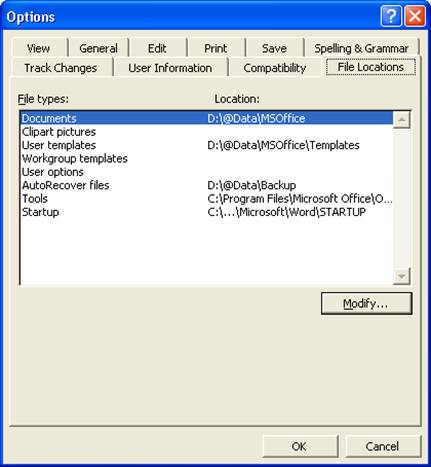
The two folders you are interested in are Documents and AutoRecover files. Click the folder whose storage location you want to modify. Then, click Modify and browse until you find the desired folder.
![]()
The process for Word 2007 is a little more complicated. First, rather than selecting the File menu, click the Office 2007 icon, which replaces the File menu.*
A dialogue box will open. When you click the Word Options button in the bottom right corner, a new dialogue box will open. Click Save.
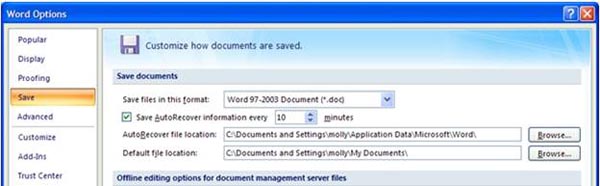
The two access paths in this dialogue box correspond to the AutoRecover files and Documents folders in Word 2000, respectively.
In general, companies offer 5 to 20 gigabytes of storage space. This should be enough, unless you decide to store multimedia files, which can be enormous. In this case, it would be better to carry data media to a friend’s place or elsewhere. When the time comes to choose a provider for this type of service, the most important criterion is the company’s viability. You can be left high and dry by the disappearance of an independent provider running a business out of his or her basement. In the same vein, people are increasingly turning to office Web applications where the content is stored by large companies. If you do not want your data to be scrutinized under the Patriot Act, you should choose a company that stores its data outside the United States. Many of my colleagues have also warned me that WYSIWYG (what you see is what you get) Web interfaces generally contain bugs, which means that documents often need to be reformatted.
To save myself headaches, for over five years I have been using an email address that is not linked to my Internet service provider and allows me to retrieve my email from anywhere in the world. I used to use the same email application as my employer, and I would regularly lose data. I have not lost anything for a good five years. In summary, as long as I don’t have any top secret files, storing my data on the Internet rather than at home requires less fiddling and decreases the risk of losing data. It is up to you to decide whether this option is right for you, but I say, “If the shoe fits, wear it!”
Remark
<* Unbelievable but true! Microsoft deviates from the idea that standard menus make users’ lives easier. The first time, users search for the File menu for a few minutes before they are able to save their document.
© Public Services and Procurement Canada, 2024
TERMIUM Plus®, the Government of Canada's terminology and linguistic data bank
Writing tools – Favourite Articles
A product of the Translation Bureau